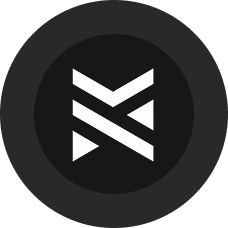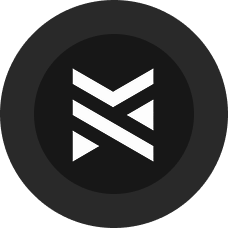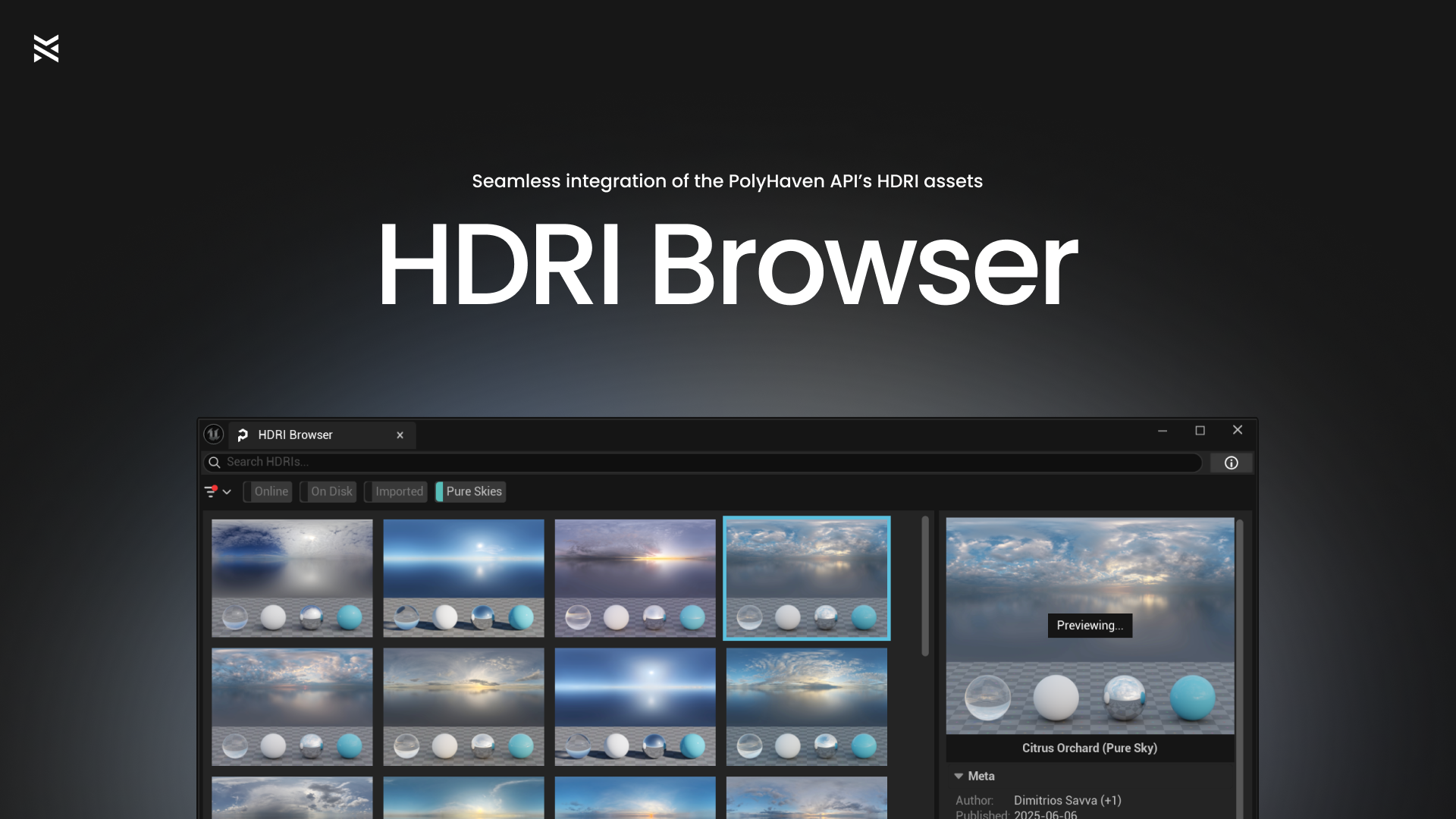HDRI Browser Documentation
Plugin available on fab.com or free for Poly Haven patrons
Overview
HDRI Browser is an editor‑only plugin that lets lighting and look‑dev artists find, preview, download, import, and apply Poly Haven CC0 HDRIs directly inside Unreal Engine 5. It integrates into the editor workflow so you can audition environments quickly at low resolution and then commit the best one at full fidelity—all without leaving UE.
There are two ways to get this plugin:
- Fab: Once-off purchase, revenue shared with PolyHaven (installation via the Epic Games Launcher)
- Poly Haven patrons: Become a member, cancel any time, all proceeds go to Poly Haven (download a ZIP with prebuilt binaries)
This tool does not redistribute HDRI assets; they are fetched on demand from Poly Haven under CC0.
Distribution and installation
Fab (Epic Games Launcher)
- Install the plugin via Fab; the Launcher provides prebuilt binaries.
- Open your UE5 project and enable HDRI Browser in the Plugins panel if it isn’t already enabled.
- Ensure Epic’s HDRI Backdrop plugin is also enabled.
- Restart the editor if prompted.
Poly Haven patrons (ZIP with binaries)
- Download the ZIP from Poly Haven.
- Extract into
YourProject\Plugins\HDRIBrowserso that HDRIBrowser.uplugin is atPlugins\HDRIBrowser\. - Open your UE5 project and enable HDRI Browser and HDRI Backdrop (if not already enabled)
- Restart if prompted.
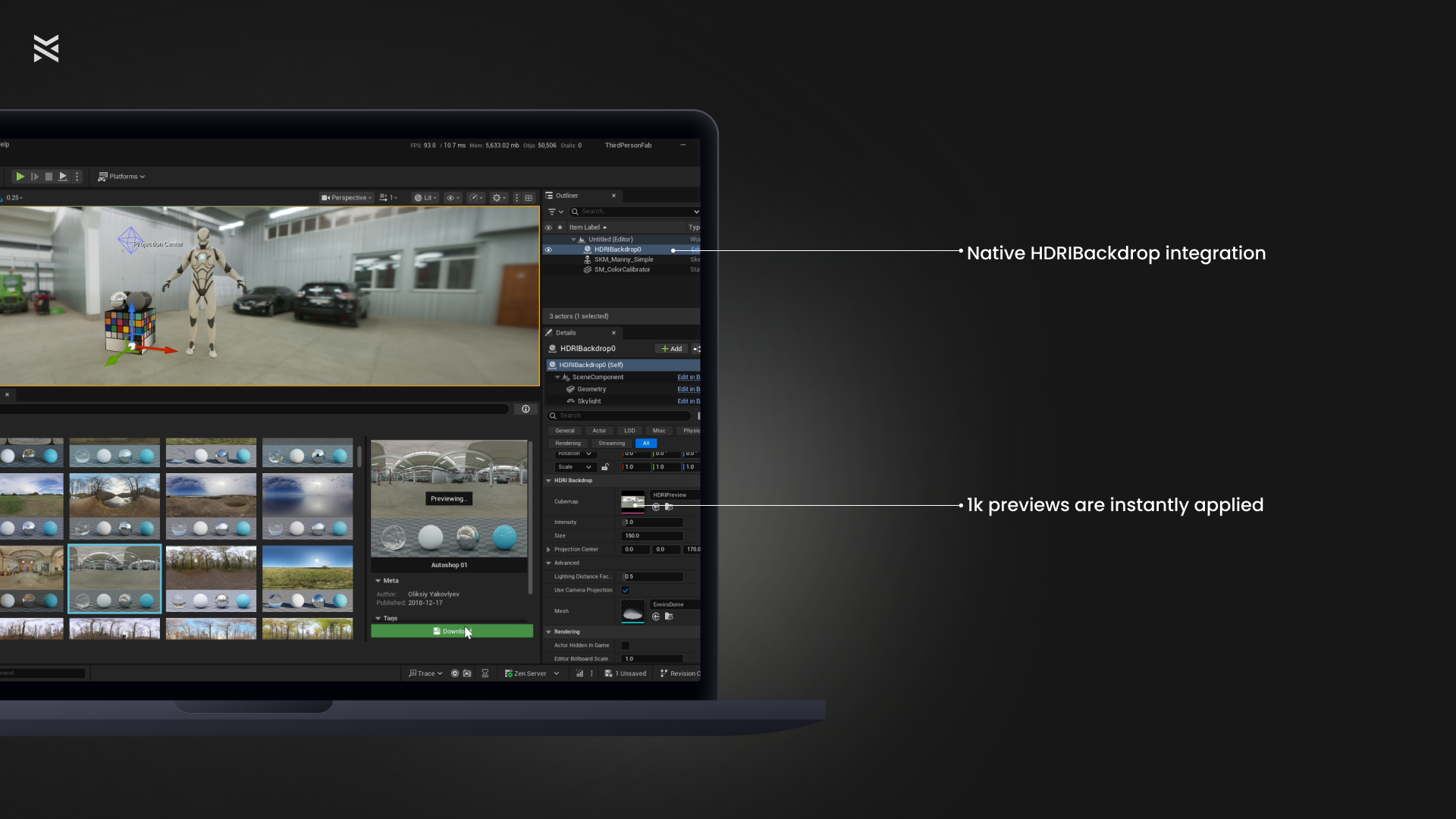
Quickstart
- Open Editor Preferences → General → HDRI Browser Settings and set:
DefaultHDRIResolution(1K–8K; default 4K)DefaultContentPathfor imported assetsDefaultCacheLocation(defaults to Project/Saved/HDRIBrowser)
- Search or browse and select an HDRI.
- Preview to try it in your scene.
- Download → Import → Apply when you’re ready to use it in your level.
FAQs
My project could not be compiled?
If you encounter the error MyProject could not be compiled. Try rebuilding from source manually. you must update your unreal engine minor version.
In the Epic Games Launcher's Library tab:
- Find your current project version
- Press Update
- Wait for it to finish.
- Try opening your project again
Download and import
- Download saves the HDRI to your local cache so it can be reused quickly next time.
- Import creates a TextureCube in your project’s Content folder under your configured Default Content Path.
- Apply assigns the selected cubemap to an HDRIBackdrop actor in your level. The plugin can reuse an existing backdrop or (with your confirmation) spawn one if needed.
Caching and file locations
- The default cache is created at
Project/Saved/HDRIBrowser. - To avoid re‑downloading across projects, set
DefaultCacheLocationto a shared folder (for example,D:\UE5\HDRIBrowserCacheon Windows). - Imported assets live under your chosen
DefaultContentPathand can be handled like any other project content.
Known limitations
- Editor‑only utility; not used in packaged builds.
- Requires Epic’s HDRIBackdrop to apply cubemaps in scene.
- Currently supports up to 8k
Settings
| Setting | Description |
|---|---|
| Default Content Path | Content folder path where imported TextureCubes are created. |
| Default HDRI Resolution | Default download/import resolution (1K–8K; default 4K). |
| Always Import on Download | Automatically import after a successful download. |
| Always Preview on Select | Begin a live preview when selecting an asset. |
| Show Debug Print When Previewing | Optional debug messages during preview actions. |
| Default Cache Location | Defaults to Project/Saved/HDRIBrowser. You can change this to a shared folder so multiple projects reuse the same downloads. |
| Clear Cache | Removes cached HDRIs and thumbnails (safe; files re‑download on demand). |
Licensing and usage
- HDRIs are CC0 from Poly Haven and are fetched on demand.
- The plugin itself does not redistribute HDRI assets.
Support
- Poly Haven Discord (Poly Haven Patrons)
- Mundus Creatus Discord (Fab buyers)